How Can We Help?
Food and Beverage Module – Documentation
Food and Beverage Cost Analysis Module
The Food and Beverage Cost Analysis module allows you to create a relationship between the wholesale cost of your food and beverage items versus the price it costs to feed your guests. A definition of the module is below:
Food and Beverage Sales
Select the F/B Sales menu pick from the Food and Beverage menu to record the meals consumed.
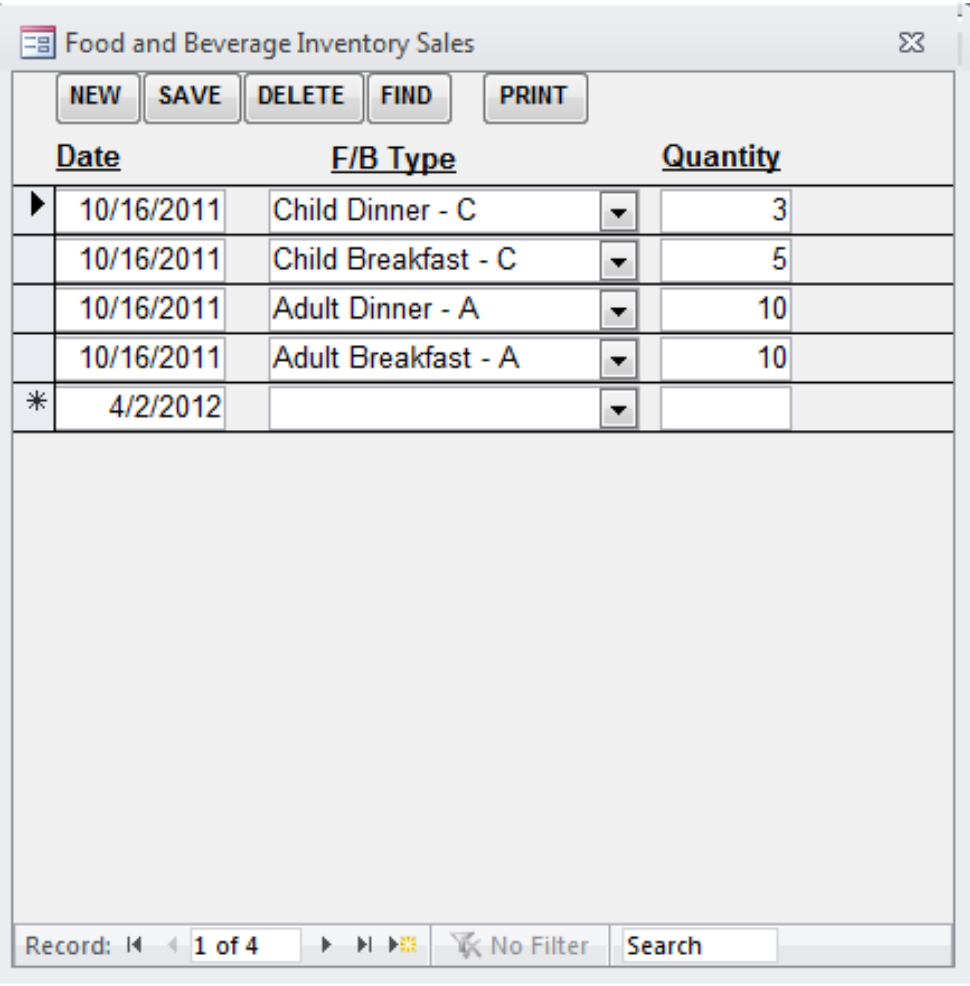
Date – the date the meal was served.
RECOMMENDATION: You can do your data entry on a daily basis, but we recommend entering data into this form on a weekly basis.
F/B Type – select the meal from the dropdown. Items in the dropdown will either have a suffix of “A” (Adult), “C” (Child) or “E” (Employee). You can maintain the list of meals via the F/B List form (documented below).
Quantity – enter the number of meals served
Food and Beverage Inventory Transactions
Select the F/B Inventory Transactions menu pick from Food and Beverage menu to record wholesale deliveries throughout the year.
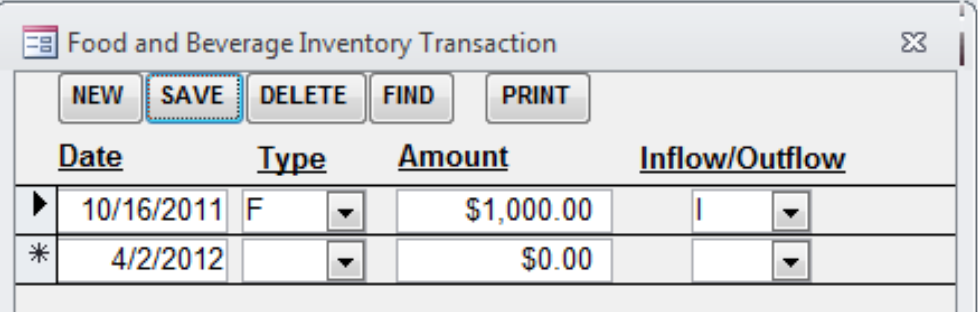
Date – the date the food/beverage was delivered.
Type – select either “F” for Food or “B” for Beverage.
Amount – enter the amount of the food or beverage delivery
Inflow/Outflow – select either “I” for Inflow (a delivery) or “O” for Outflow (a refund or your closing inventory value).
Food and Beverage Cost Analysis Report
Select the F/B Cost Analysis report menu pick from Food and Beverage menu to analyze your food costs for a particular timeframe.

This report shows you your food cost based upon the formula Ending Inventory (based on the information you entered as inventory transactions) divided by Total Sales (based on the information entered as sales).
A separate section will also be included highlighting the beverage portion of your sales.
Maintain Food and Beverage List
Select the Maintain F/B List menu pick from the Food and Beverage menu to enter your different meal price points. Information entered here will be accessible when entering your sales throughout the year.

Name – enter the name of the meal
Type – select either “F” for Food or “B” for Beverage.
Subtype – select ether “A” for Adult, “C” for Child, or “E” for Employee
Price – enter the retail price of the meal
Inactive – check this box if the meal is no longer relevant. Once you reset the module (documentation follows) use this checkbox. After the reset, you can delete items from this form altogether
Reset Food and Beverage module
Select the Reset F/B Inventory and Sales menu pick from the Food and Beverage menu to set all values to zero
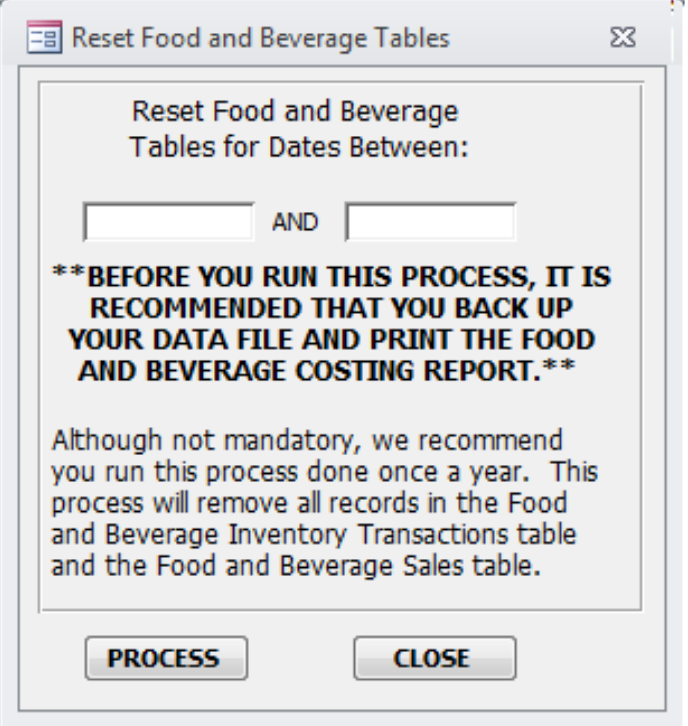
Enter a From Date and a To Date and press the PROCESS button.
RECOMMENDATION: We recommend that you reset your food and beverage once a year.