How Can We Help?
Membership Module – Documentation
Establishing a New Member
To add a new member, open the Client Entry form and find the particular client. Press the button called Member Info.
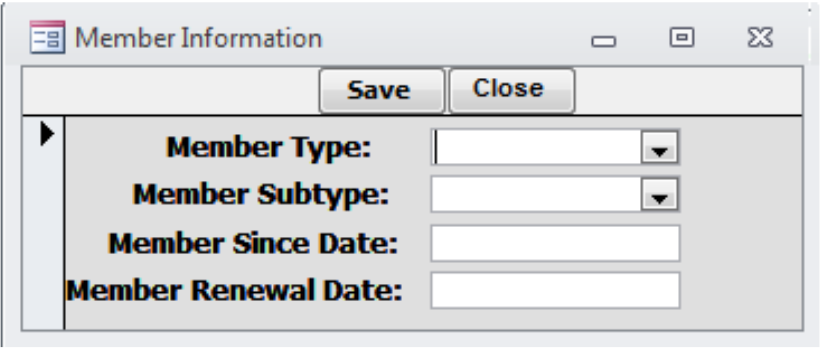
Enter the member type, member subtype (if applicable), the first date of membership, and the membership renewal date.
Edit a Member
To edit a member, open the Client Entry form and find the particular member. The Member Info button will be highlighted in “green” text. Press the button called Member Info and edit/update any necessary fields.
Member Types
Choose Member Types from the Members menu to maintain a list of membership types. The data entry form is illustrated below:
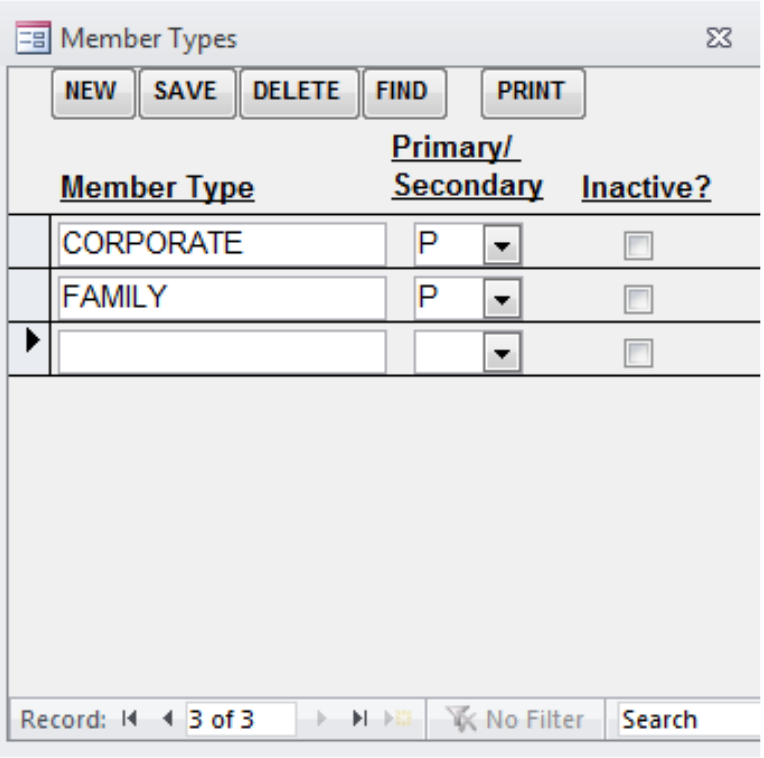
Enter the member type in column 1 and whether this type is a primary or secondary member type in column 2. Use the Inactive box if the member type no longer exists.
Member Lists
Member Lists are prepared queries that you can use as a quick reference.
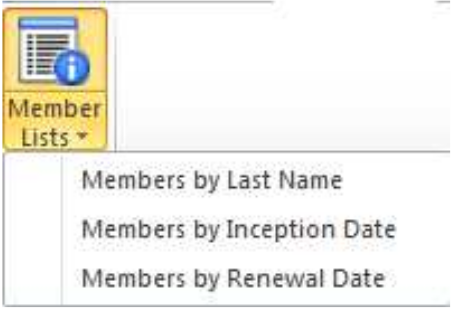
Information is presented using a “grid-like” display. The three choices are:
Members by Last Name – sorted by last name
Members by Inception Date – sorted by first membership date
Members by Renewal Date – sorted by renewal date
USER TIP: You can single left click the cell that marks the intersection of the rows and columns (left of the column header Inactive) and the entire grid will turn black. Press Ctrl C to copy, open up Microsoft Excel and press Ctrl V to paste