How Can We Help?
Reservation Cloning Module – Documentation
Reservation Cloning
Open the particular reservation that you want to clone. Press the COPY button at the top of the Reservation Entry form and you will see the following form:
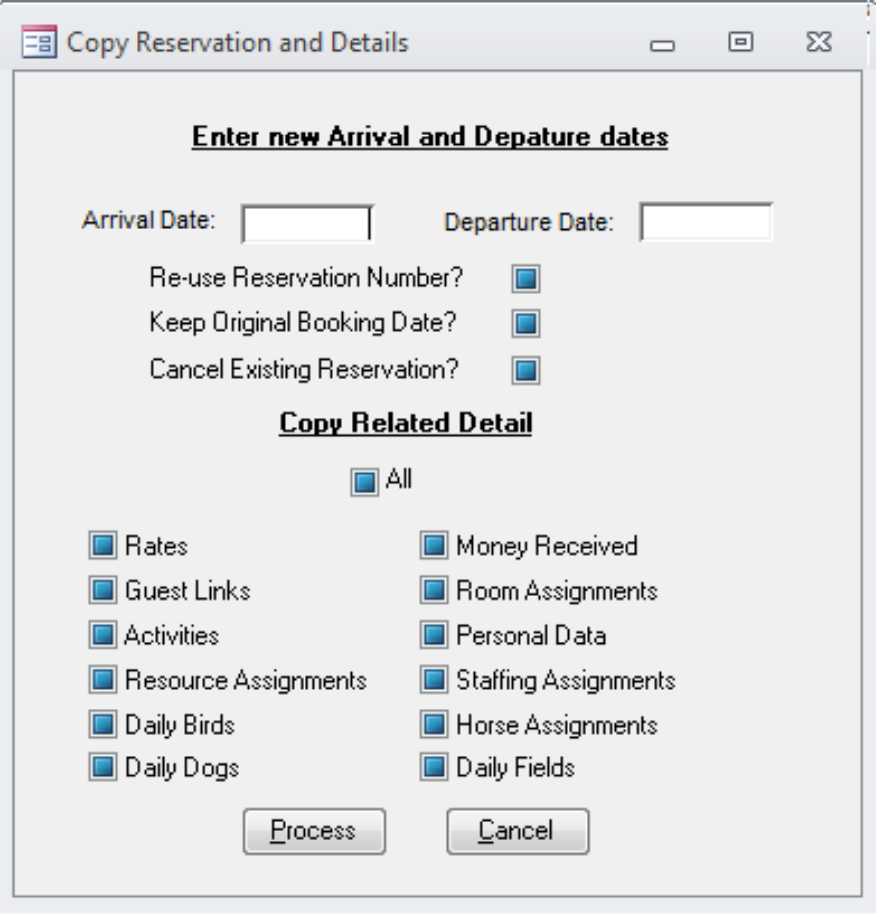
Enter the date of the next arrival date. Lodge-ical™ will automatically determine the departure date.
ATTENTION: The cloning module only allows you to replicate a reservation for the same number of nights
Re-use Reservation Number? – check this box if you want to keep the reservation number from the “old” reservation
Keep Original Booking date? – check this box if you want to keep the book date (Date Received) from the “old” reservation
Cancel Existing Reservation? – check this box if you want to cancel the “old” reservation
At this point, decide which elements of the reservation you want to be copied. Select one or more checkboxes and press Process. The Cloning routine begins.
If the user did NOT check the checkbox titled “Cancel Existing Reservation?”, then you will be issued this reminder:
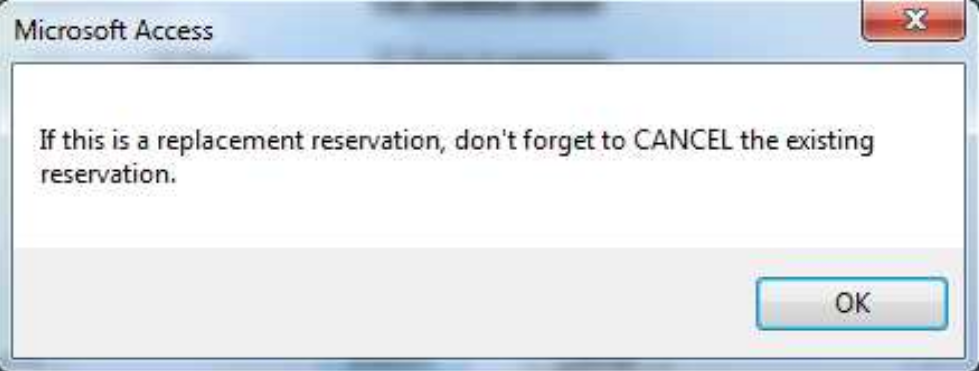
USER TIP: Although the primary purpose of this module is to create a new reservation for a future season, there may be a case where you have to cancel a reservation but re-enter the reservation for another time period during the same season. In this case you can use the cloning module to copy the reservation first and then cancel the existing reservation.
Press OK.
Some of the edits that you might receive are the following:
You cannot copy Staffing Assignments without copying the Daily Itinerary
You cannot copy Resource Assignments without copying the Daily Itinerary
Rooms(s) cannot be copied due to a scheduling conflict.
Horse(s) cannot be copied due to a scheduling conflict.
Once the process successfully completes, you will see this message:
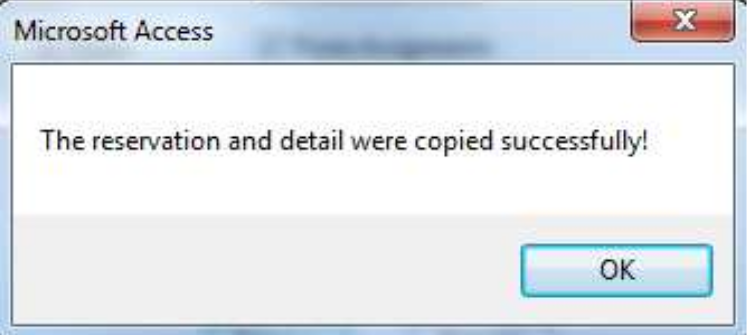
If you “checked” the check box titled “Cancel Existing Reservation”, then you will receive this message next:

ATTENTION: If you cancel the “old” reservation through the Reservation Cloning module then the reservation will be permanently removed from Lodge-ical™. If you need to keep a record of the “old” reservation then please use the traditional Cancel Reservation routine (via Reservations/Cancel Reservation).
Press Yes to permanently remove the “old” reservation from Lodge-ical™ or No if you change your mind. If you press Yes, you will see the next message:
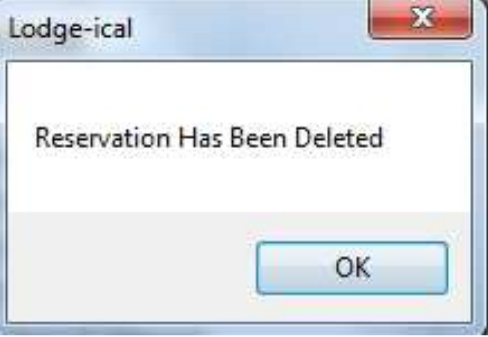
Press OK. At this point you will see the newly cloned reservation.
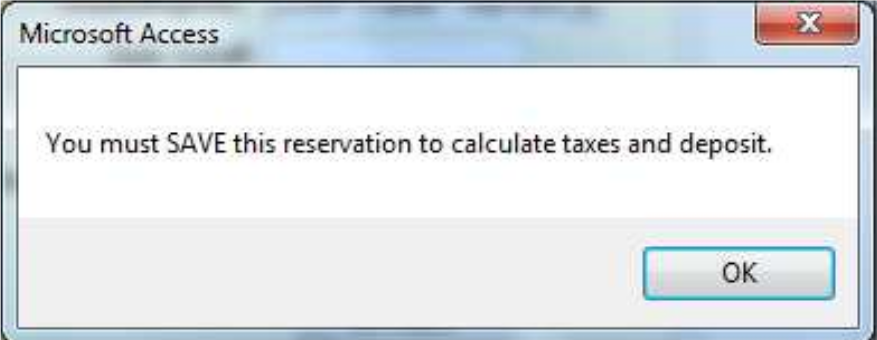
Press OK.