How Can We Help?
Wingshooting Module Documentation
Game Bird Inventory Start Date
One of the critical components that helps to calculate an accurate bird inventory is stored within theLodge-ical™ system defaults. Select the Business Information menu pick from the Maintenance menu. From there press the SYSTEM DEFAULTS button. At the bottom of the form you will see a field named Game Bird Inventory Start Date. This field is referenced through the Wingshooting documentation.

ATTENTION: It is YOUR responsibility to reset this date at the beginning of each season
Game Bird Vendors
A game bird vendor is a business from where you purchase birds. Traditionally, you set up a contract at the beginning of the season and as your season gets underway you take deliveries as needed. Lodge-ical™ acts in a similar manner.
The data entry form is illustrated below and further defined:

Date of Entry – the date the vendor was entered into Lodge-ical™
Salutation – select the salutation for the vendor
First Name – the first name of the vendor
Middle Initial – the middle initial of the vendor (you can include a period if appropriate, i.e. “J.”)
Last Name – the last name of the vendor
Company – company name
Address 1 – the first line of the address
Address 2 – the second line of the address
City – the vendor’s city
State – Select the state or province code from the dropdown. You can maintain the list of state and province codes via the Maintenance menu (States menu pick)
Zip Code/Postal Code – the vendor’s zip code or postal code (up to 9 digits)
Country – the client’s country (usually entered if different than YOUR country)
Email – the client’s email address
Phone Number Designation – Select Domestic if you want the input format to be (999)999-9999 or International if the phone number does not require an input format
H, W, extn, F, M – Home, Work, Work extension, Fax, and Mobile phone numbers
Command Buttons
On the right hand side of the Game Bird Vendor Entry form, you will see a list of command buttons. Each button offers even more information to record for a particular client. Once data has been entered into a particular area, the command button will become green. This will make it easier for you to determine what type of information has already been entered
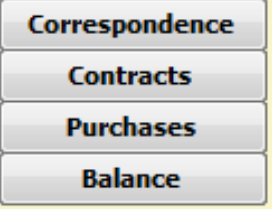
Each command button is further described.
Correspondence Log
Press the Correspondence command button to enter any correspondence between you and the vendor.

Date Entered – Enter the date of correspondence
Entered By – Select the employee who entered the record
Correspondence Type – select a correspondence type from the dropdown list.
Correspondence Notes – enter any additional notes here. This field is a memo field and can accept up to 65,356 characters.
Follow-Up – this checkbox can either be automatically or manually set.
Follow-Up Date – this field can either be automatically or manually set.
Assigned To – Select the employee who is responsible for follow-up.
Contracts
Press this button to enter all game bird contracts. A contract is an agreement between you and vendor establishing an agreed upon quantity of birds to be delivered throughout your season.
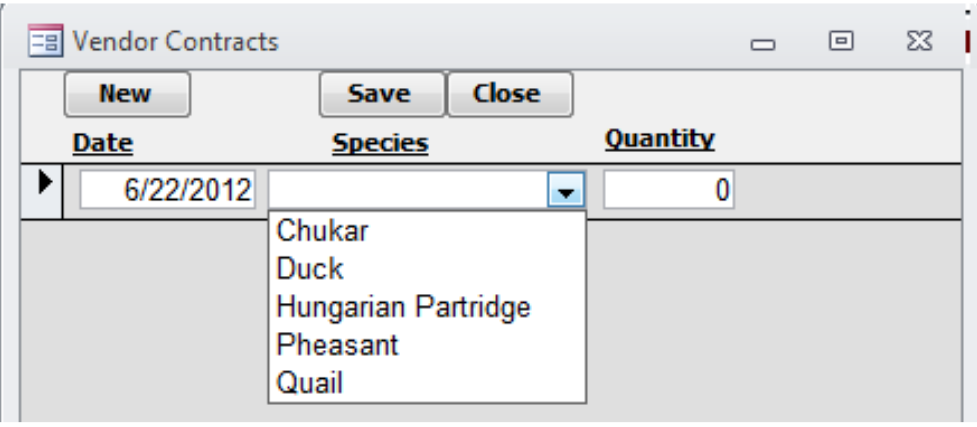
Date – enter the date of the contract
Species – select the bird species from the dropdown. You can add/edit/delete items from this list via the Birds option of the Game Birds menu
Quantity – enter the quantity of birds included in the contract
ATTENTION: All contracts entered into Lodge-ical™ will display here in date descending order. However, all reports will display data based on transactions greater than or equal to the Game Bird Inventory Start Date.
Purchases
Press this button to enter the quantity of birds delivered. The number of birds delivered will reduce the number of birds remaining on contract.
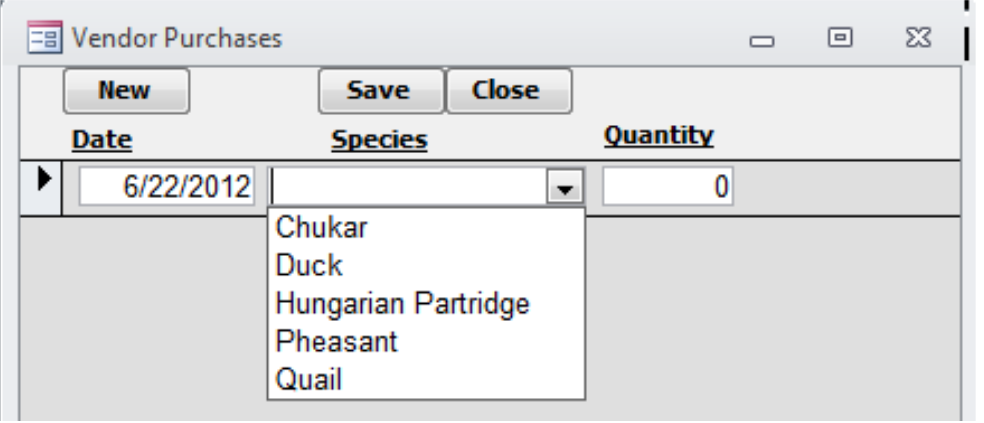
Date – enter the date of the delivery
Species – select the bird species from the dropdown. You can add/edit/delete items from this list via the Birds option of the Game Birds menu
Quantity – enter the quantity of birds delivered
ATTENTION: All purchases entered into Lodge-ical™ will display here in date descending order. However, all reports will display data based on transactions greater than or equal to the Game Bird Inventory Start Date.
Balance
Press this button to view a report for a particular vendor showing you all birds remaining on contract. This report will show you the birds contracted and purchased with a date greater than or equal to the Game Bird Inventory Start Date. A sample is illustrated below:

Game Bird Adjusting Transactions
You may have a need to adjust the number of birds in your pens. Select Game Bird Adjusting Transactions from the Game Birds menu. Only adjusting transactions greater than or equal to the Game Bird Inventory Start Date will display.
The data entry form is illustrated below and further defined:

Date – the date of the transaction
Species – select a species of bird from the dropdown list
Transaction Type – select a transaction type from the dropdown list. Transactions include Pen Dead, Recaptured, Adjustment, Kitchen Out, and Member Out (for those of you who have purchased the Membership module).
Quantity – enter the quantity of birds associated with the transaction. Enter all birds pen dead and recaptured as a positive number. A pen dead bird will be subtracted from inventory. A recaptured bird will be added to the inventory. You can enter either a negative or positive number into the adjustment transaction type and the inventory will treat the number “as is”.
Notes – enter any additional notes
Member Name – this field is only available if you have purchased the Membership module. If you enter a transaction type equal to “Member Out”, you can identify the member name and a report is available to show the balance of your member’s freezer bank.
Birds
Your version of Lodge-ical™ has five typical species of birds already set up. They are pheasant, Hungarian partridge (hun) quail, chukar, and duck. The ones that do not apply to your operation have the inactive flag “checked”.
RECOMMENDATION: We recommend that you do not delete any of the pre-installed bird types. If a particular species does not apply to your operation, please check the “inactive” checkbox.
The data entry form is illustrated below and further defined:

Bird Name – enter the name of the bird
Wild – check this box if wild, leave blank if pen raised
Inactive – We recommend that you do not delete a species that you are no longer using, but that has already been assigned. Instead, simply check the Inactive checkbox to disable the species from being used elsewhere
Dogs
You can assign one or more dogs to each of your hunts. Your dog inventory is maintained here. The data entry form is illustrated below and further defined:

Dog Name – enter the name of the dog
Breed – enter the type or breed of dog
Sex – enter the sex of the dog
Description – enter a description of the dog
Ability – enter the ability of the dog (i.e. specific characteristics that make the dog unique in a hunting environment)
Inactive – we recommend that you do not delete a dog that you are no longer using, but that has already been assigned. Instead, simply check the Inactive checkbox to disable the dog from being selected.
DOB – enter the dog’s date of birth
Paid – enter the dollar amount paid for the dog
Value – enter the dollar value of the dog
Game Bird Reports
There are several reports included with the Wingshooting module. The report menu is illustrated below:

Game Bird Inventory – this report will show you all of your game bird species and the quantity of birds on hand. The formula for birds on hand is this: (contracted – purchased + captured – pen dead – afield +/- other adjustments). This start date of the report will be the Game Bird Inventory Start Date and the end date of the report will be “today”.
Game Bird Kitchen Freezer Inventory – this report will show you all of your game bird species and the quantity of birds in your freezer. The formula for birds on hand is this: (birds in – birds out). This start date of the report will be the Game Bird Inventory Start Date and the end date of the report will be “today”. To put a bird in the freezer, you must do this on the individual activity in the Processing section. Enter a number into the Kitchen Freezer column. To take a bird out of the freezer, you must do an adjusting entry. Go to the Game Bird Adjusting Transactions menu pick, enter a date, species, and select the transaction type = “KITCHENOUT”.
Game Bird Member Freezer Inventory – this report will show you all of your game bird species and the quantity of birds in your freezer for each memeber. The formula for birds on hand is this: (birds in – birds out). This start date of the report will be the Game Bird Inventory Start Date and the end date of the report will be “today”. To put a bird in the member’s freezer, you must do this on the individual activity in the Processing section. Enter a number into the Member Freezer column. To take a bird out of the freezer, you must do an adjusting entry. Go to the Game Bird Adjusting Transactions menu pick, enter a date, species, and select the transaction type = “MEMBER OUT” and identify which member.
Game Bird Purchase Planning – enter a date range and you will see all birds that are scheduled to be released. Your released birds (afield) will be assigned on the Reservation Entry’s activity form.
Harvest Report w/Kill Ratios – enter a date range and you will see all reservations that had a bird hunt. This report will show birds, afield, birds bagged, and the kill ratio.
Harvest Report sorted by Species – enter a date range and you will see all reservations that had any type of harvested species. This report, sorted by species will show you the guest name, and the number of species harvested.
Harvest Report sorted by Location – enter a date range and you will see all reservations that had any type of harvested species. This report will sort and total by each location, as well as provide a grand total at the end of the report.
Hunting Details – enter a date range corresponding to a reservation’s arrival date. This will show you all of the details of each hunt including assigned dogs, assigned staff, and actual bird hunting statistics (afield, presented, bagged). At the end of each reservation, all birds will be totaled and summarized.
Hunting Details for one Guest – select one guest and enter a date range corresponding to a reservation’s arrival date. This will show you all of the details of each hunt including assigned dogs, assigned staff, and actual bird hunting statistics (afield, presented, bagged). At the end of each reservation, all birds will be totaled and summarized.
Hunting Statistics – Dog Usage – this report will show you the usage of your dogs throughout your season or for any date range that you enter. You can print this report in summary mode showing you each dog and number of days out on a hunt. You can also print this report in detail mode which will show the day of the hunt and the hunter name.
Prepaid Bird Pricing
This menu pick applies only to clients with the Membership module. The data entry form is illustrated below and further defined:
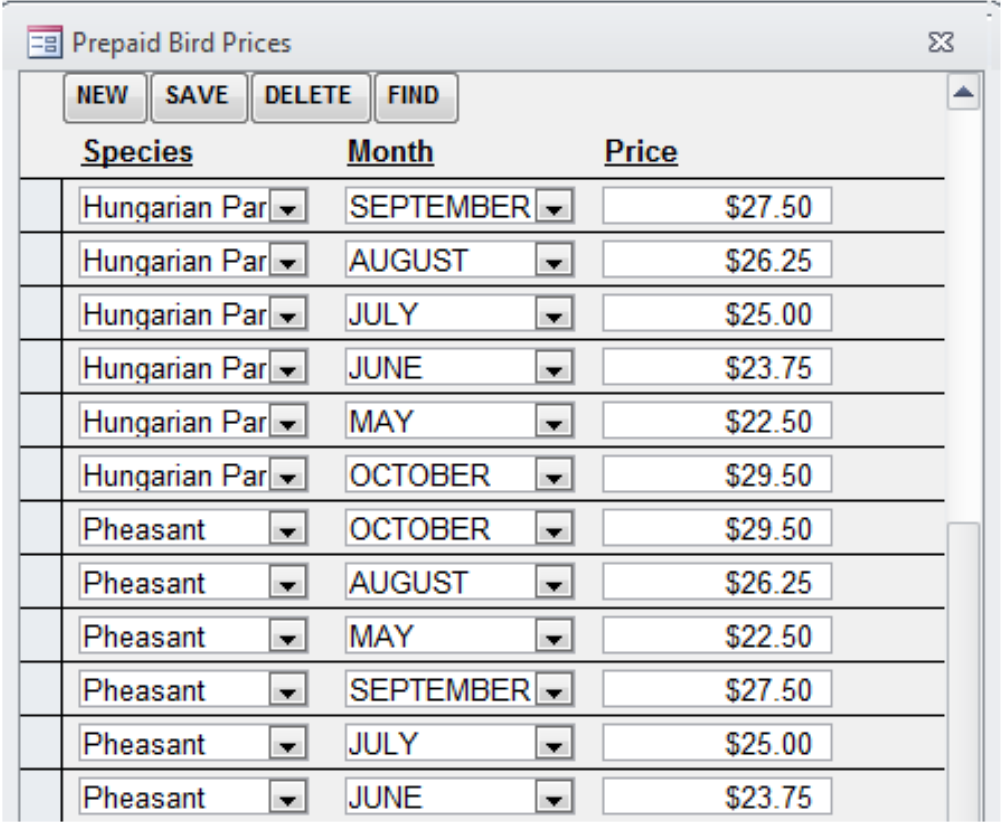
Members may be eligible for discounted bird prices if they purchase their birds prior to the season open date. This form keeps track of the bird species, month of payment and price per bird
Daily Hunt Itinerary
As reservations are entered into Lodge-ical™, a bird hunt itinerary can be established. Press the ACTIVITIES button on the Reservation Entry form to schedule a bird hunt. The data entry form is illustrated below and further defined:

USER TIP: To delete an activity, place your cursor in the left hand gray margin and press the Delete key on your keyboard.
USER TIP: Set up default activities via Maintenance/Meal and Activity Defaults for each of your reservation types so that when you save a reservation, Lodge-ical™ will automatically create activities in the activity planner.
Date – the date of the activity
Activity – select the activity from the drop down. You can maintain the list of activities via the Maintenance menu.
Time – the time of the activity
Location – the location of the activity. You can maintain the list of locations via the Maintenance menu.
RECOMMENDATION: We recommend you use the Location field which will enable the Activity Location Calendar. The calendar will show your scheduled hunts based upon an AM/PM designation. This allows you to schedule the same location for a morning hunt and an afternoon hunt.
# Guests – the number of people participating in the activity
Status – select DEFINITE or TENTATIVE (informational only)
Guest Notes – enter any notes that are applicable to the activity that will appear on a Guest Itinerary and other activity reports.
Inhouse Notes – enter any internet notes that are applicable to the activity that will appear on an Inhouse Itinerary and other activity reports.
The bottom half of the activity planner lets you schedule employees, resources, and bird hunt details.Fields are defined below:
Staffing
Employee – Select an employee name from the employee dropdown. You can maintain the list of employees via the Employees menu. After you select the employee, Lodge-ical will issue a warning (not an error) if the employee is already booked. Select another employee if required.
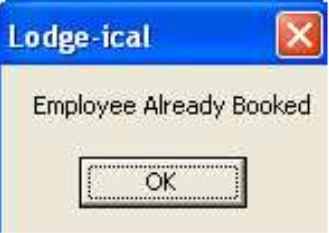
USER TIP: If you receive the warning above and decide to select another employee you will a) press the OK button, b) press the ESC key and c) select another employee.
Function – when you select an employee, the function will default based upon the employee type that was entered into the Employee data entry form (via the Employees menu). You can select also select a function from the dropdown list.
Requested? – this checkbox allows you to denote the employee was specially requested. This is important for two reasons a) the employee calendar will show the request in a different color and b) the employee statistic report (via the Managerial Reports menu) will calculate how many times the employee was requested.
Resources
Resource Type – select the resource from the dropdown list. Resources are maintained via the Maintenance menu.
Resource Quantity – enter the number of resources required for this activity. Lodge-ical will issue you a warning if you are entering a quantity that is greater than the quantity remaining.
Species Details
Species – select the type of bird from the dropdown list
Afield – enter the number of birds to be released for the particular hunt
Presented – enter the number of birds that were presented to the guest
Bagged – enter the number of birds harvested
RECOMMENDATION: At the time of reservation, if a standard hunt is being scheduled, you might be able to enter the bird species and number afield. However, we recommend that you place responsibility with your guides to report the harvest information back to you at the end of each day.
Dogs
Dog Name – select one or more dogs from the dropdown list
Processing
Species – select the type of bird from the dropdown list
Discarded – enter the number of birds disposed of
Processed – enter the number of birds processed
Home – enter the number of birds sent home with the guest
Freezer Bank – enter the number of birds being stored in the guest/member’s freezer bank
Kitchen Freezer – enter the number of birds given to the kitchen freeze